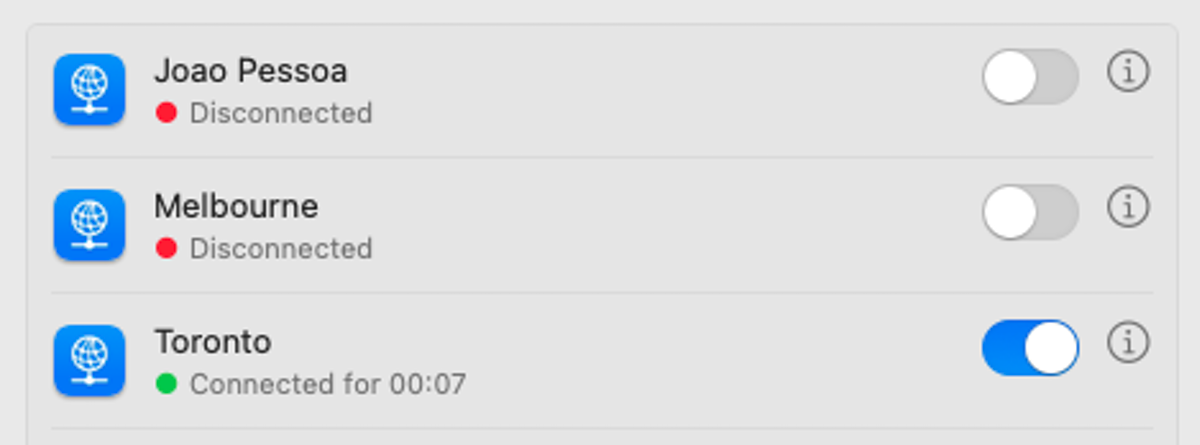macOS VPN Configuration
The following instructions were prepared based on macOS Sequoioa (15.x), but both previous and future versions should have a similar setup process.
Using an automatic configuration profile
- Navigate to the IKEv2 VPN settings in your account panel
- Generate a new passphrase if you haven’t got one already
-
Press the Download configuration button next to the passphrase you want to use
The downloaded configuration will be tied to the passphrase you selected and will stop working once you revoke the passphrase. In that case, you can simply download the new configuration which will replace the previous settings.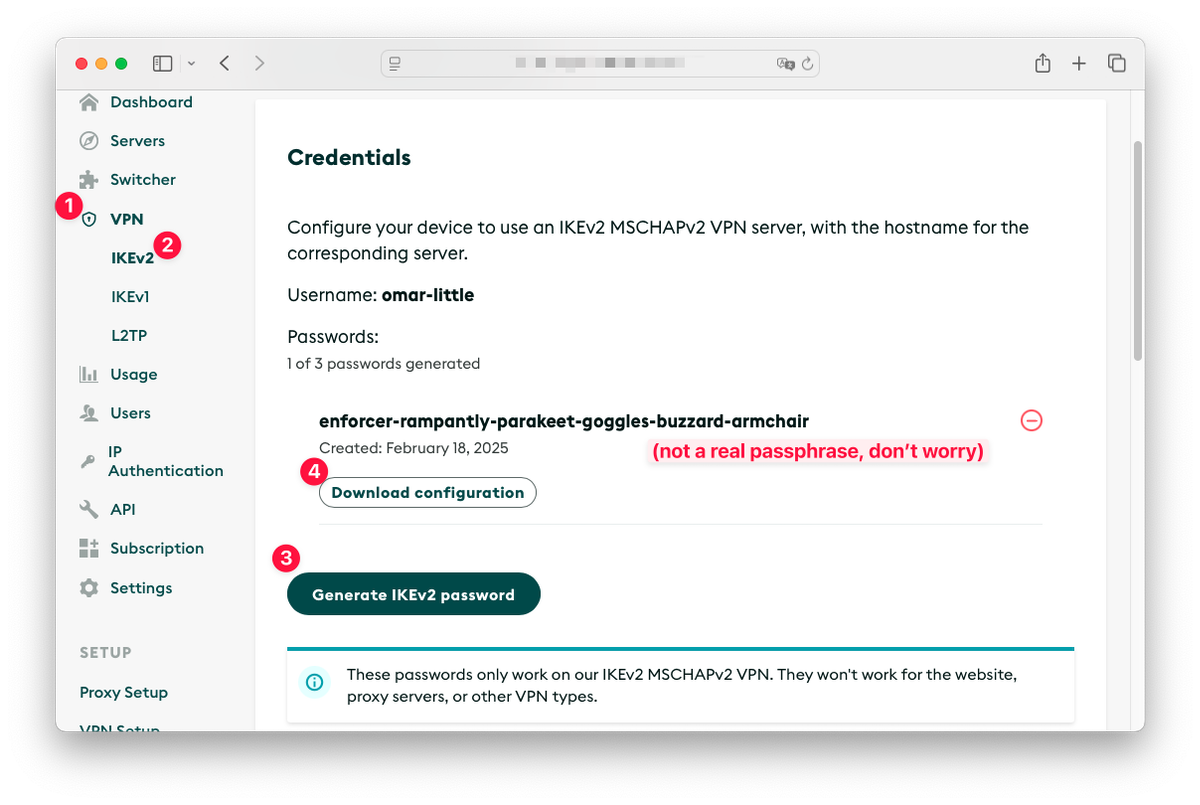
- In Safari, the Configuration will be installed automatically, but in other browsers you need to open it manually from your downloads folder
-
Open System Settings and click the Profile Downloaded menu near the top of the list. There you will find WonderProxy IKEv2 VPN item. Double-click that.
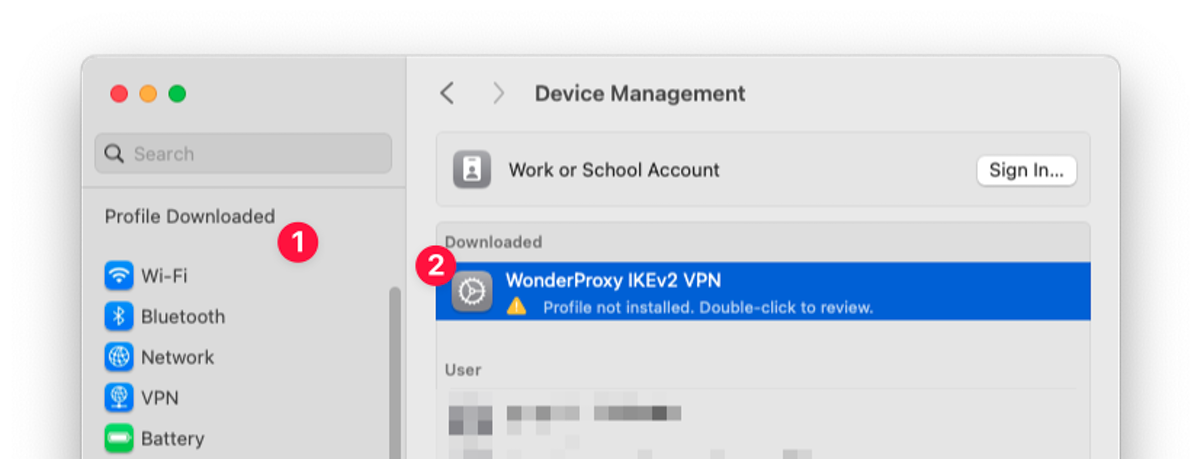
-
The configuration profile should list all the servers supporting a VPN connection added to your WonderProxy account. Press Install… and use your system password to confirm.
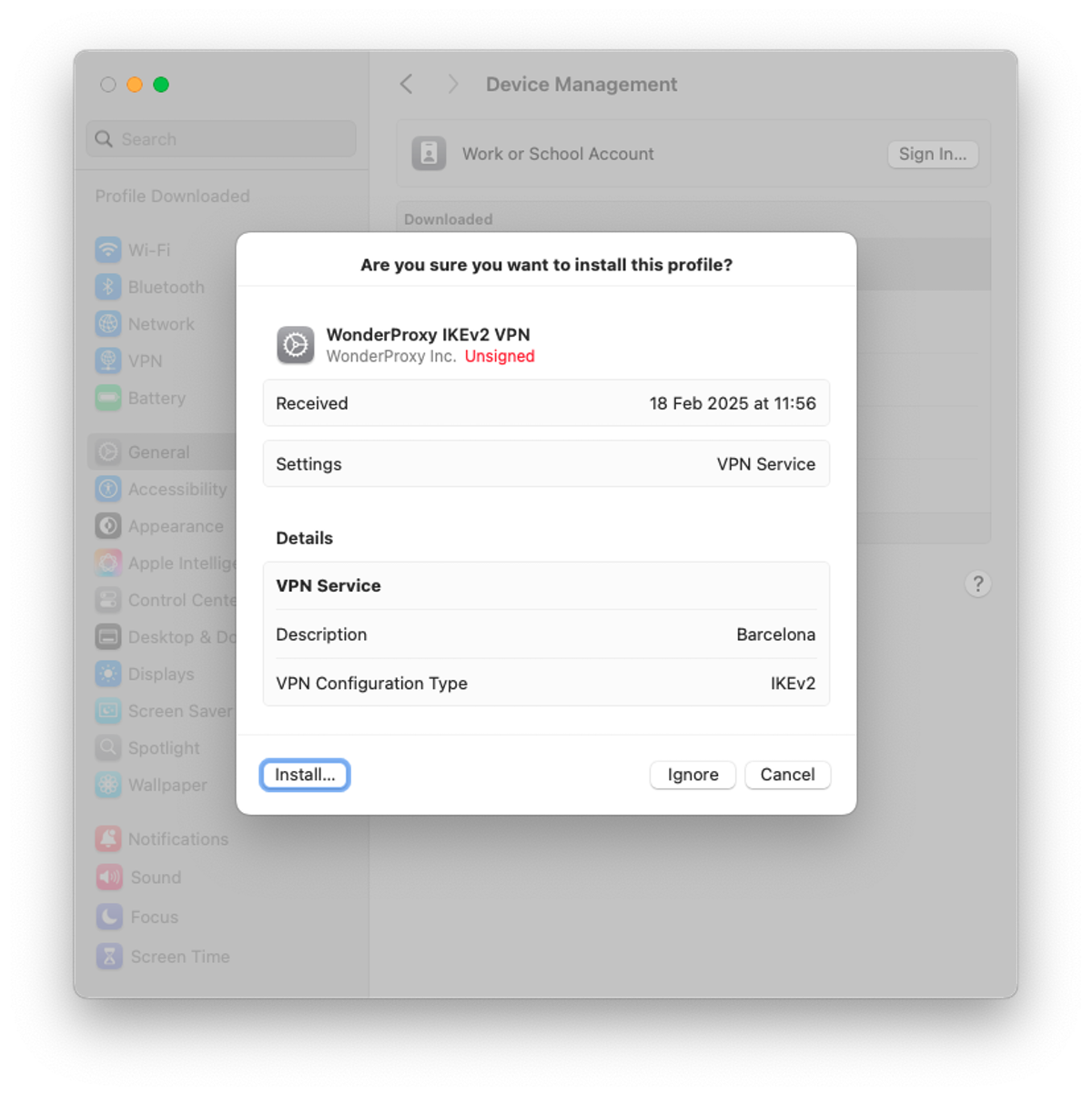
-
Now you can use the toggle next to any of the serves listed in Network » VPN & Filters to connect.
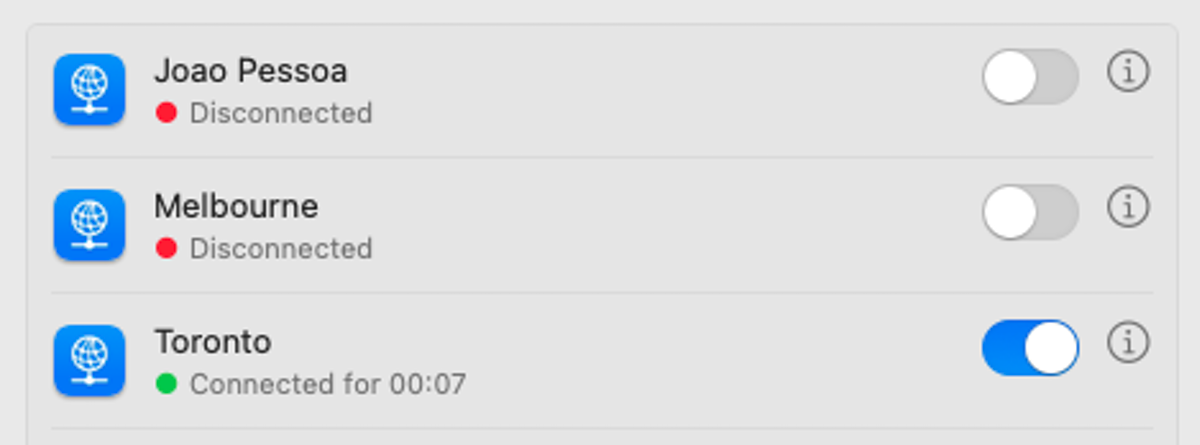
IKEv2 using a passphrase
-
From the System Settings screen, select Network, and then VPN & Filters
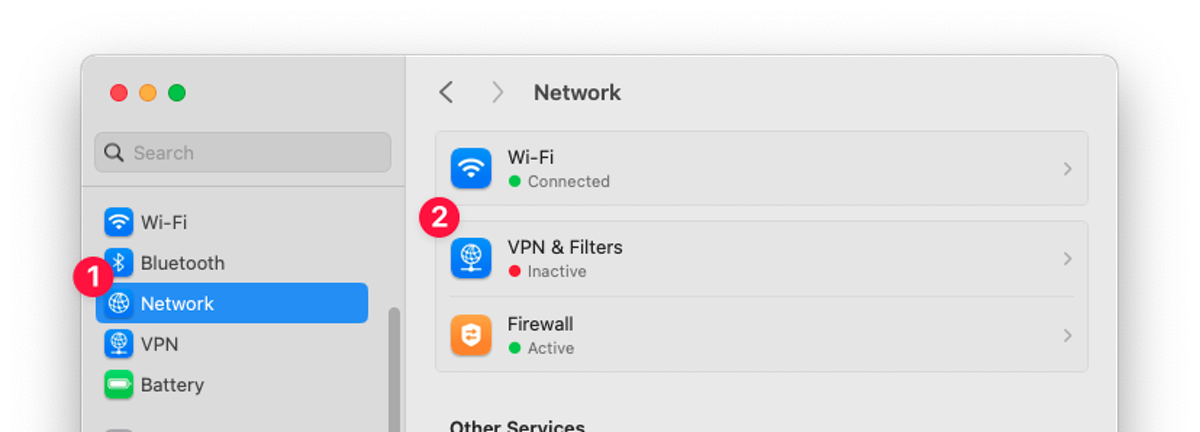
- Click Add VPN Configuration and select IKEv2…
- Enter the Display Name, consider “WonderProxy - <location>”
- Enter the Server address in the form <location>.wonderproxy.com
- Repeat the same value for Remote ID
- Select Username for the user authentication method
- Provide your WonderProxy username
- And a generated passphrase
-
Finally press Create to finish the setup.
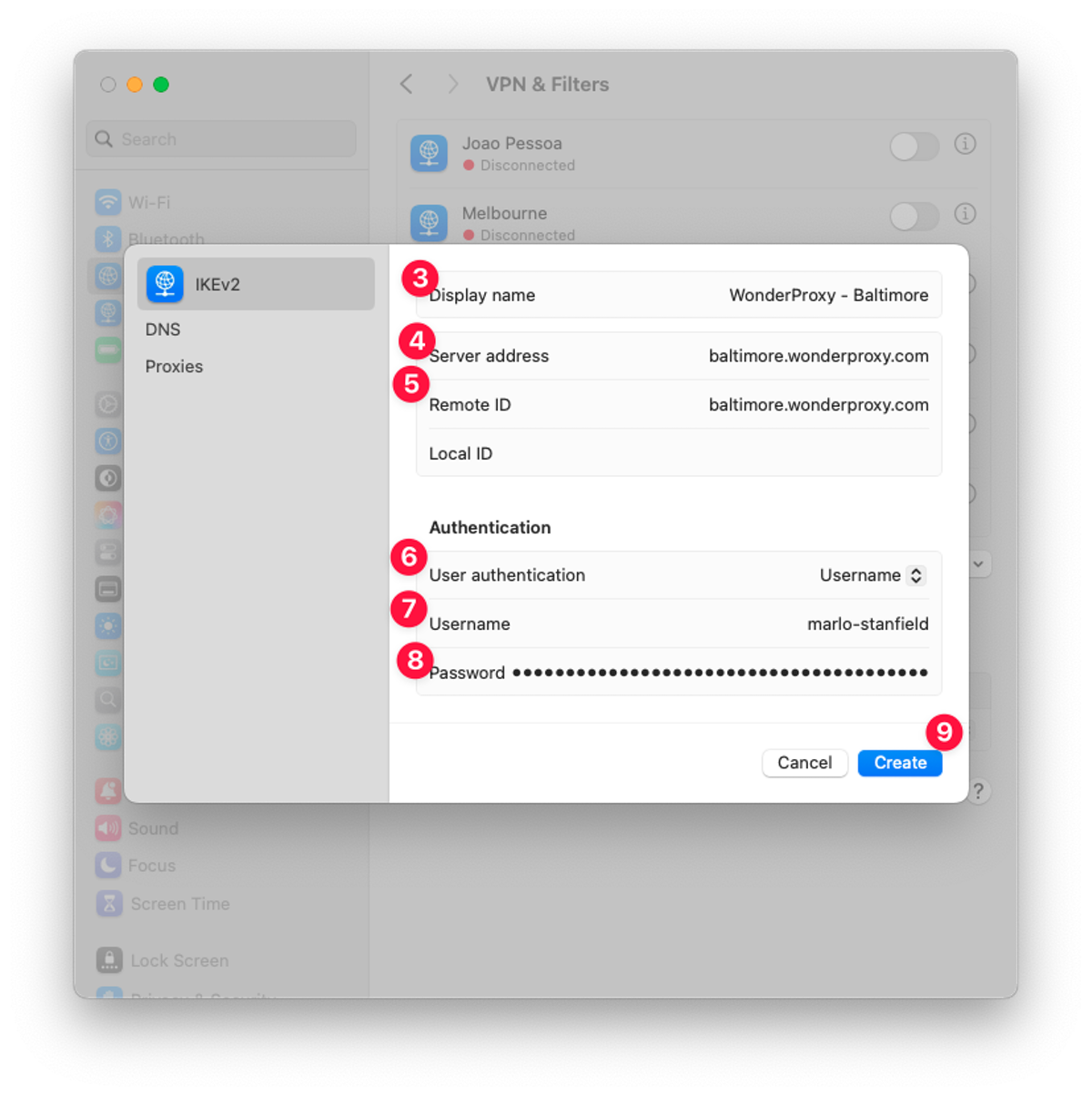
-
Now you can press the toggle next to your configuration to connect
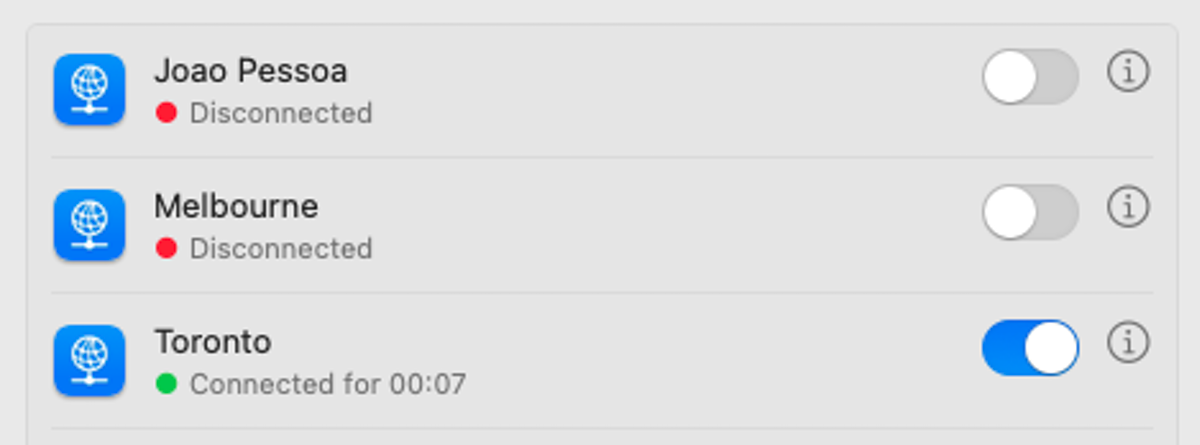
IKEv1/IPSec using a proxy token
- From the System Settings screen, select Network
- Click the ...v button in the bottom left, select Add VPN Configuration and choose L2TP over IPSec...
- In Server Address, enter the hostname of the desired server (e.g. sanantonio.wonderproxy.com)
- Enter your WonderProxy user name for the Account Name
-
Enter your WonderProxy proxy token in the Password field
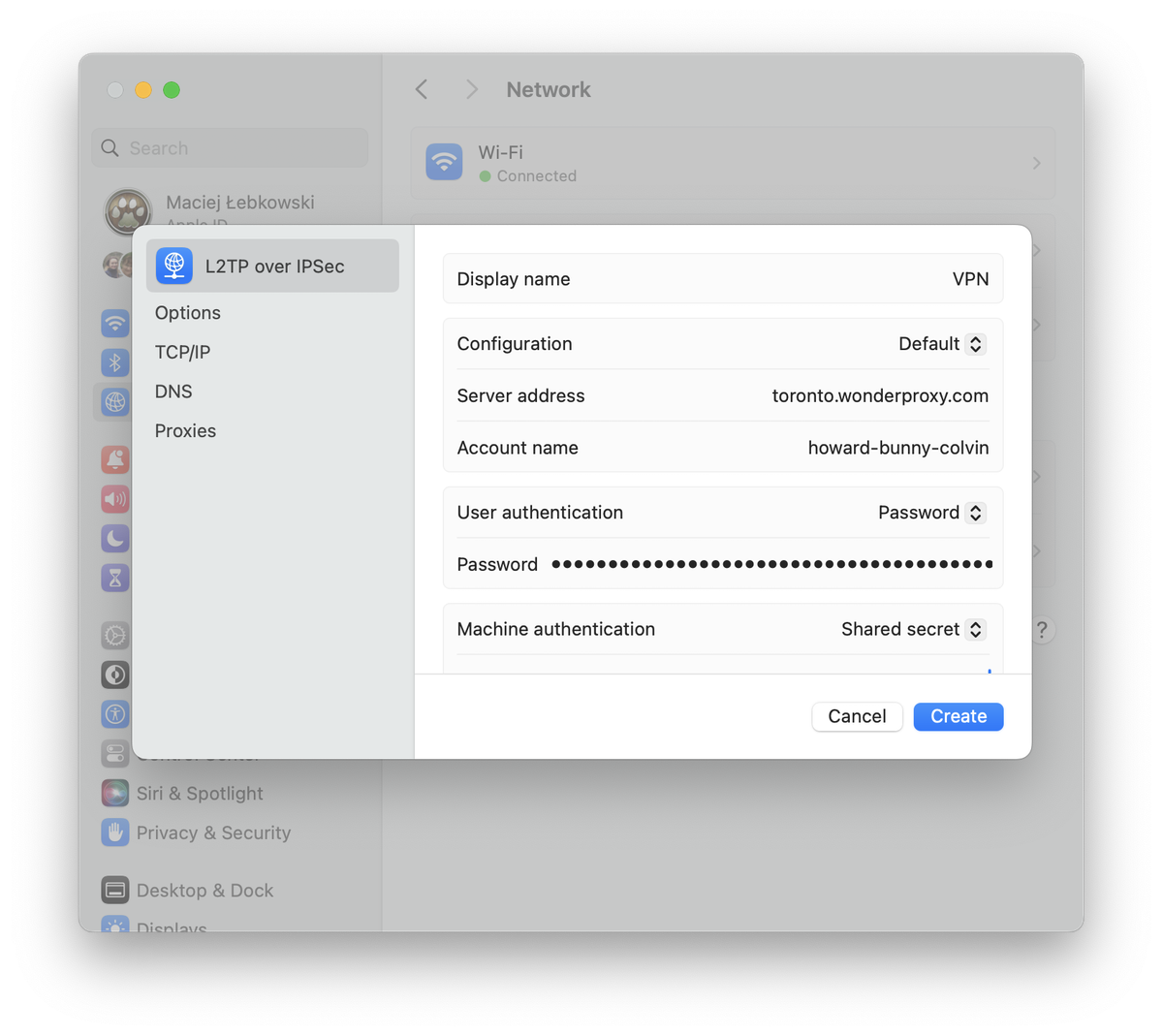
- Under Machine Authentication, select Shared Secret and enter: (you must be logged in as a proxy user to view the shared secret)
- Move to the Options tab.
- Check the box for Send all traffic over VPN connection
- Click Create. Your new VPN connection should be listed in the VPN & Filters section.
-
Toggle the button next to your configuration to connect