Firefox
- From the Edit menu, select Preferences
- Choose Advanced in the left menu
- Select the Network tab
- Click the Settings... button in the Connection section (next to Configure how firefox connects to the internet)
- Choose Manual proxy configuration
-
Enter the hostname for the desired HTTP proxy
(
london.wonderproxy.comfor example), and port (e.g.11000) - Make sure the Use this proxy server for all protocols checkbox is checked
- Click OK
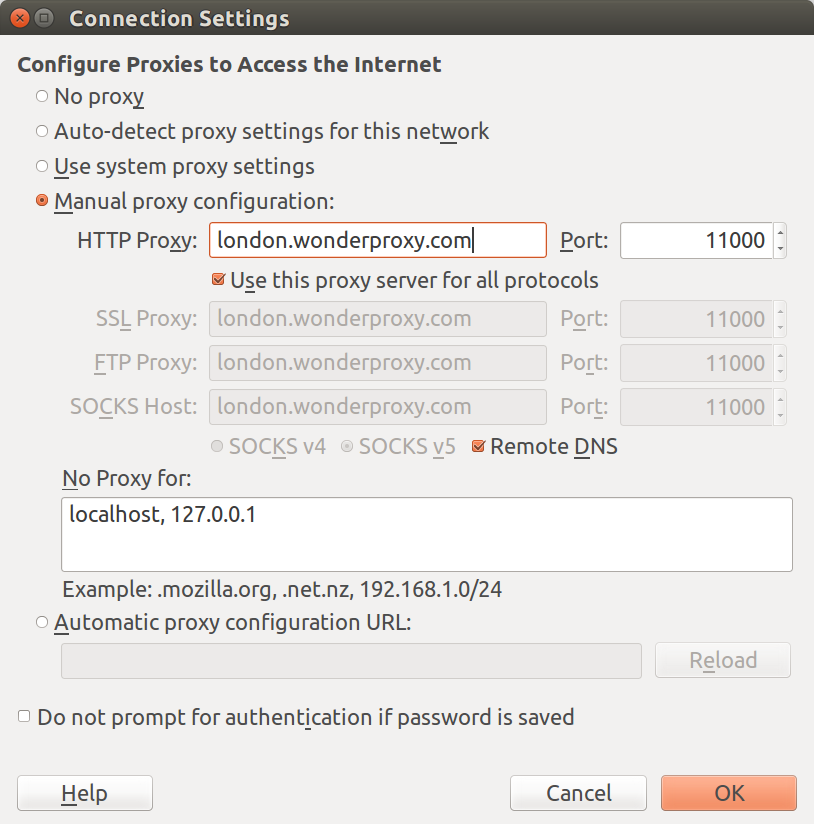
Chromium
Set your proxy with command-line arguments (advanced)
You may use the command-line argument
--proxy-server to launch Chromium with a specific
proxy server. For example, the following command-line
argument tells Chromium to use our London proxy on port 11000:
--proxy-server="london.wonderproxy.com:11000"
Note that if you launch Chromium through a desktop or menu shortcut, you will need to modify the shortcut itself. The method you will use to modify the shortcut depends on both your Linux distribution (e.g. Ubuntu, Fedora, Mint) and the distribution version (e.g. 11.02 or 14.04 for Ubuntu).
If you are uncomfortable working on the command line or modifying system settings, we strongly recommend using one of the extensions listed above.